It might be worth while for fans of Hi-Rez recordings to examine the Hi-Rez files they have downloaded with some sort of spectrographic analysis program and see if they actually have a Hi-Rez recording or something just masquerading as a Hi-Rez recording via resampling.
Many recordings are mastered at 24/48 and a great number of them are upsampled to 24/96 or 24/192 and then sold as mastered at 24/96 or higher when spectrographic analysis clearly shows a 48 kHz original sampling frequency. Spectrographic analysis will show a sharp cut off of the frequency spectrum above half the of the original sample frequency, in the case of a 48kHz sampling frequency this will be a sharp horizontal line at 24khz with nothing appearing above the line. An actual 24/96 recording will show the clear presence of ultrasonic frequencies, sometimes higher than 35kHz with no sharp cutoff at 22.1 or 24kHz..
Unfortunately, in a great many cases we may not be getting what we thought we paid for.
I use the free program Spek ( Spek-Acoustic Spectrum Analyzer) and Audacity recording and editing software. The results are not too difficult to interpret and a little online research will make some of the resulting spectrographs easier to figure out.
Here is a link to the Spek website.
http://spek.cc/
The above image is a spek generated spectrogram of a 24/96 file with clear ultrasonic content above 24kHz indicating that this most likely has the 24/96 mastering claimed.
Image Below From Positive Feedback Audacity generated

Here is a spectrogram of a 24/88.2 music file with authentic ultrasonic frequencies.
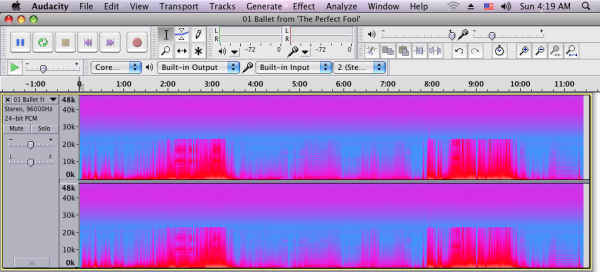
From Positive Feedback
Here is a spectrogram of a 24/96 music file with a brick-wall filter at 24kHz which is what must be used with an original sample rate of 48khz.
Spectrogram generated by Audacity free program for editing and recording download at
http://audacityteam.org/Link to positive feedback article "Are Your High Resolution Recordings Really High Resolution?"
http://www.positive-feedback.com/Issue60/hirez.htmPlease pay particular attention to
Setting up Audacity to Confirm Frequency Response of Downloaded Files in the article. Preferences are found at the bottom of the drop down menu under Edit in Audacity. I set my preferences for Spectrogram at a maximum frequency of 48kHz which half of 96kHz and left the other parameters unchanged. In the unlikely event that you actually encounter a 24/192 recording you can change the maximum frequency to 96kHz.
Scotty