Hi All,
Some folks have asked about transferring files over the home network from a remote computer to the BDP-1 rather than disconnecting the USB drives from the BDP-1 Digital Player. Below is how it works on a laptop PC running Windows 7.
Note: The destination drive attached to the BDP-1 MUST be formatted
FAT32 or EXT3The BDP-1 should show up as a device on your remote computer on the home NETWORK when you click on your Network icon.

Click on network icon
Devices available on the network should show up:

Click on BRYSTON-BDP-1 icon above and it should show USB Drives available on the network:
(Default User Name and Password are both …bryston…)

Now in the menu bar on the left you should see the drives available. In the case below there are 3 USB drives – Cruzer _16, hd_320 and hd_500. Open up one of the drives and you will see the music folders available on that drive (cruzer_16).
(If a drive does not show up on the network… reboot the BDP-1).

Now just drag and drop the new files you want to transfer from the remote computers music library onto the folder you want the new material in.
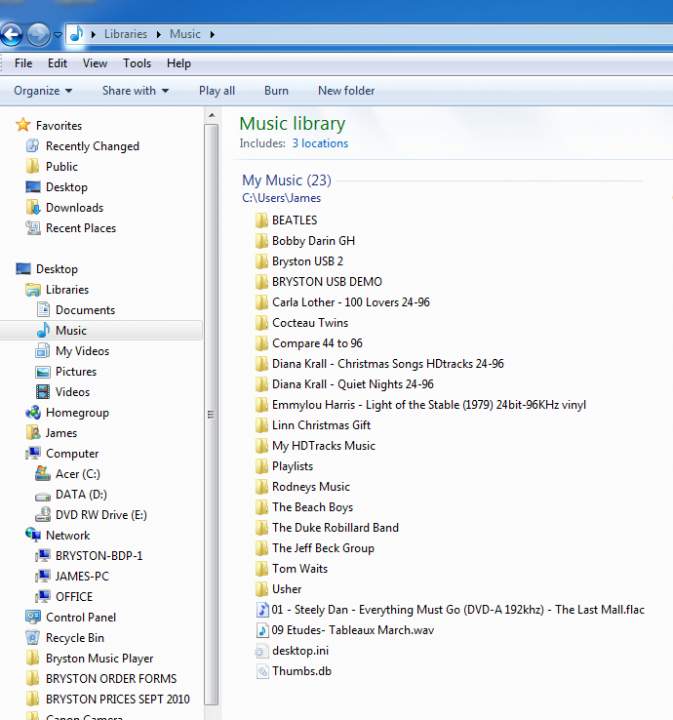
You can also drag and drop files from the USB drives attached to the BDP-1 as long as the destination Drive is formatted FAT32.
Next go to the Bryston Home Page on the BDP-1 by typing in …bryston-bdp-1.local
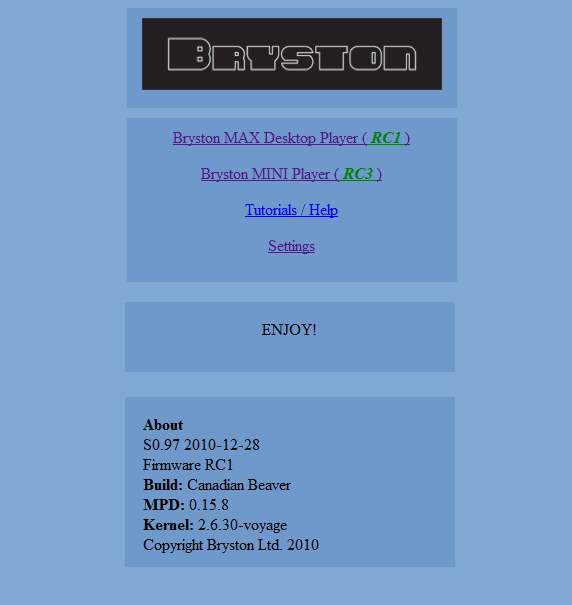
Click on Settings above:
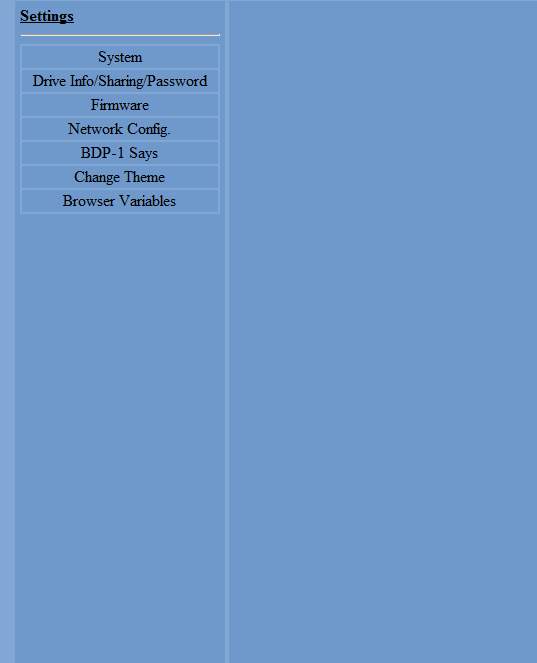
Click on Drive Info/Sharing/Password above:
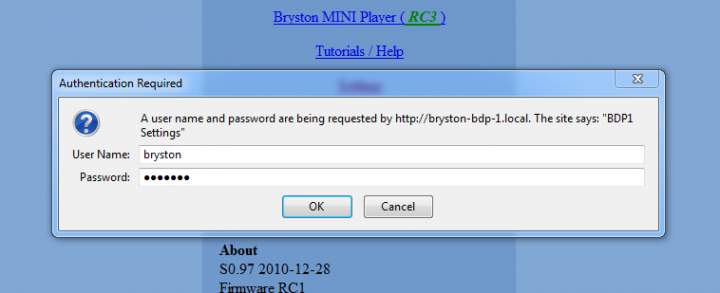
Default User Name and Password are both …bryston… then click ’OK’ above:
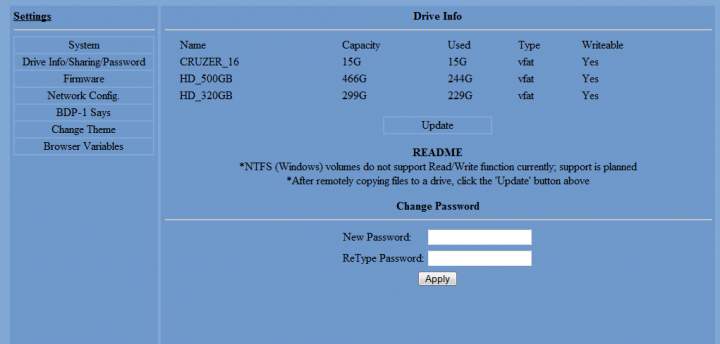
Click on ‘Update’ (it does not change colour or indicate you have clicked on it but the front panel on the BDP-1 will display ‘Updating’) and the transferred music file or folder will be added to the Folder or Drive you place it in.
Note – the files will be added if you reboot as well without having to perform the Homepage exercise.