I would argue that both BluOS (via Node) and Sonos (via Port) provide a direct link to music streams and other sources directly into my BDP and other digital 'receivers' in exactly the same way as my BDP does, with visual differences based on the software used by each. I no longer have a Node 2i but can confirm that it and the Sonos Port both found my Music file share from my PC immediately upon setup. The Port is still streaming my PC files on demand.
While I can see signs of the BDP locating my shared PC Music files, I have been unsuccessful in linking these.
Ah, okay. So I think I still misunderstood what you're looking for, but hopefully better understand now.
To start, you have your Windows computer's Music folder shared and advertised over your home network.
During setup of the Bluesound Node and the Sonos Port, it found your computer's Music folder and let you "select" it. After which point in time you could always just use the BluOS or Sonos software to play the music out of the Node or Port, respectively.
You are wondering how to get something similarly simple with the BDP-3 to first find, and then play music from, the same Windows shared Music folder? You'll need to go through a few manual steps to get it working the same way. Also, it will probably work better if you have explicitly shared your Music folder using Advanced Sharing, so it shows up as a separate Samba export from your Windows computer.
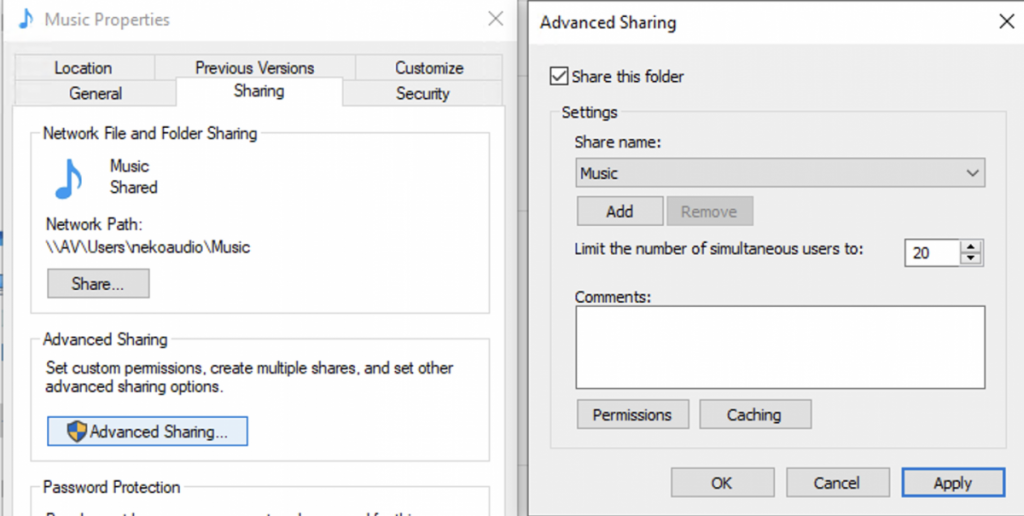

1. With the BDP-3 turned on, use a web browser to go to
http://my.bryston.com/ and select the BDP-3 from the list. It should show up as long as your computer is on the same network as the BDP-3.
2. From the dashboard, select NAS Setup on the bottom.
2a. Click Add Share
2b. From the Devices popup menu, select your Windows computer. It should automatically choose Microsoft Windows Network and fill in the device name and IP address.
2c. Type in the Windows account username/password and share name (e.g. "Music" if you used Advanced Sharing to add your Music folder as an explicit separate Windows Samba export named "Music").
2d. Click on "Next".
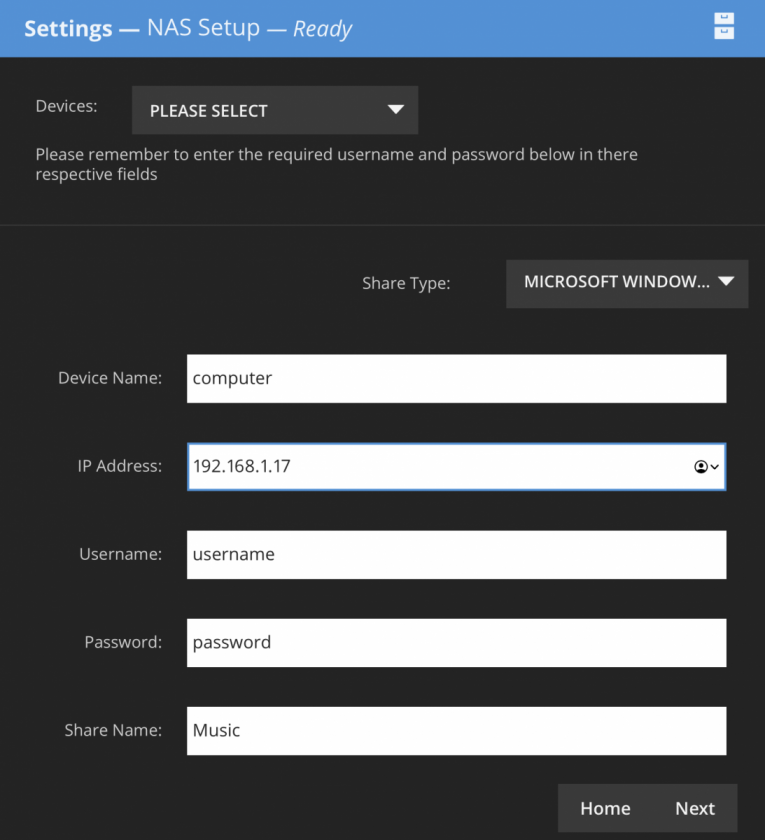
3. The Music share should now show up under the NAS Setup, in the list.
4. Make sure the Playback Method is set to MPD.
5. Go to the Media Player.
6. Click on the Update link in the upper-left corner. Hopefully the Music folder will now show up all the way on the right, and you can select stuff to play.
Some more information can be found in the
Manic Moose manual, under NAS Setup.