This is a How to Guide for setting up a SGC sonicTransporter to stream from Roon to Signalyst HQ Player Embedded (both running on the SGC sonicTransporter) over the network to NAA running on a Rendu. Please advanced users only:)
Steps - there will me many!
1a. Turn off all running instances of Signalyst HQ Player that you are using because the one installed on the SGC sonicTransporter will be used as the resampling core.
1b. Go to
www.sonicorbiter.com and manage your sonicTransporter. Go to APPs / Software Manager and click Update.
1c. Go to
www.sonicorbiter.com and manage your Rendu. Go to APPs / Software Manager and click Update.
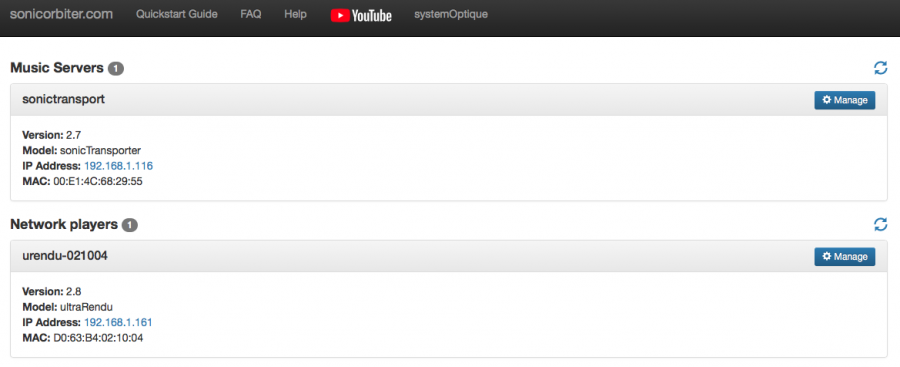
2. Open one instance of Roon on your computer or tablet. This instance of Roon will only be used to control the Roon core running on the SGC sonicTransporter. In order to turn this instance of Roon into the controller you need to do the following:
2a. Go to Roon / Settings / General and Disconnect Roon core from the computer you are currently running it on.
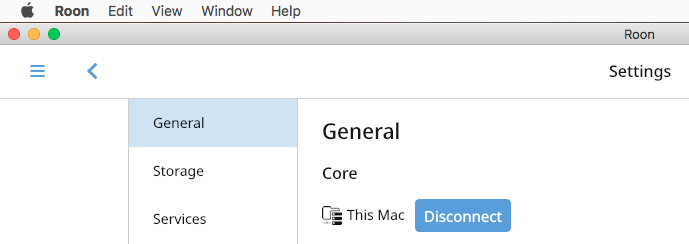
2b. Now Connect to the sonicTransporter core.
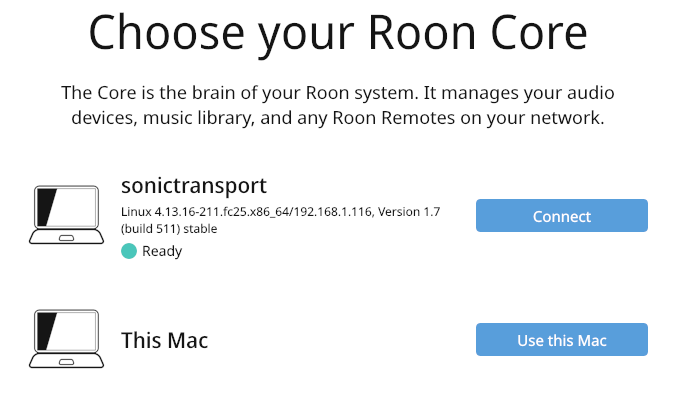
Set 2 is now complete and you are using Roon on your computer to control Roon on the sonicTransporter.
3. Enable HQ Player support in Roon.
3a. Go to Roon / Settings / General / HQ Player and Add HQ Player.

3b. Go to Roon / Settings / Audio / HQ Player and enter a name for this device.
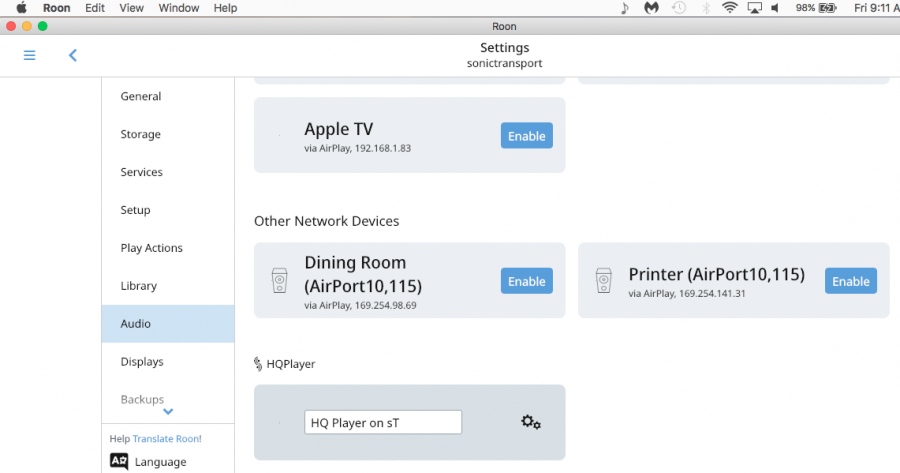
Step 3 is not complete and Roon is ready to stream to HQ Player.
4. Enable the Rendu to accept streams from Roon / HQ Player running on the sonicTransporter.
4a. Go to
www.sonicorbiter.com and manage your Rendu. Go to APPs / App Switcher and click HQ Player NAA.
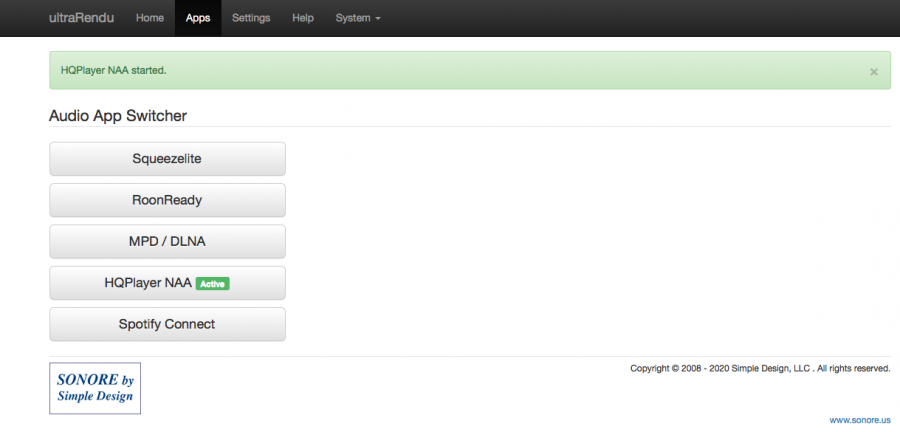
4b. Go to APPs / DAC Diagnostics and confirm that your USB device is listed and ready to use.
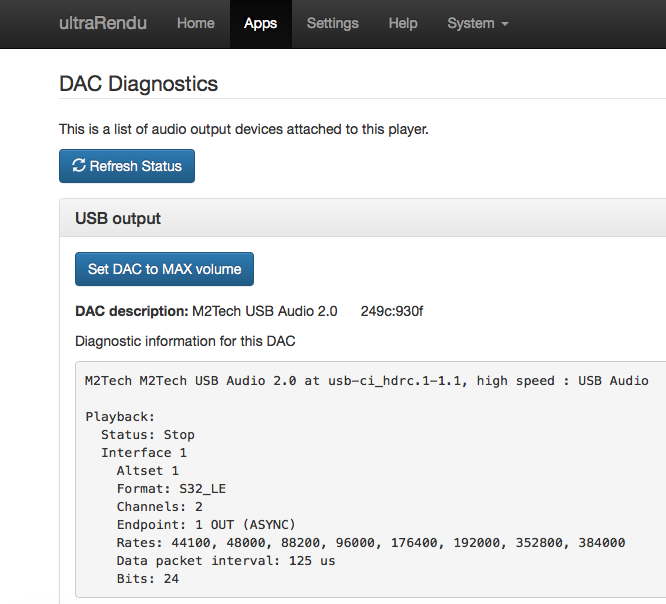
Step 4 is now complete and the Rendu is ready to accept streams from Roon / HQ Player running on the sonicTransporter.
5. It's time to setup HQ Player running on the sonicTransporter.
5a. Since this is a simple setup guide and not a user guide please read this thread to catch up on how to setup HQ Player's various resampling features.
https://audiophilestyle.com/forums/topic/38918-sgc-sonictransporter-series-and-signalyst-hqplayer-4-embedded/5b. Go to
www.sonicorbiter.com and manage your sonicTransporter. Go to Settings / HQ Player Server and click HQ Player Config.
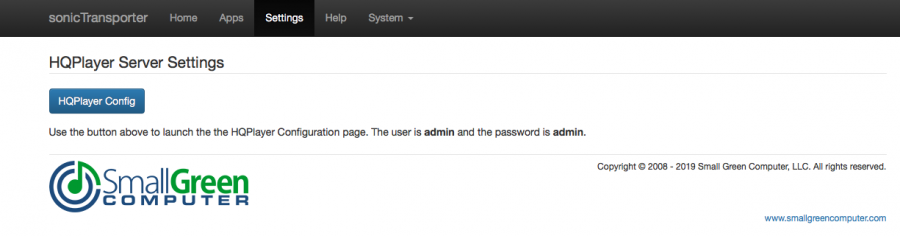
5c. In HQ Player Configuration / Generic / Backend select Network Adapter.

5d. In HQ Player Configuration / Network Audio Backend / Device select your Rendu / DAC combo.

6. Now go to Roon and play something. When playback starts you should be able to see the signal path by pressing the Indicator button next to the song title..
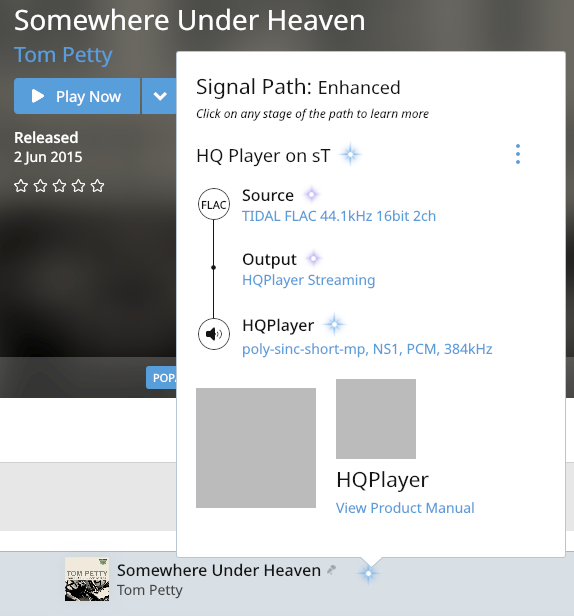
7. Enjoy....